Webflow Cloud has officially graduated to general availability, and it’s not just another hosting platform announcement—it’s a shift in how teams can combine visual editing freedom with modern, high-performance development workflows.
For years, Webflow was known primarily as a visual website builder and CMS. Now, with Webflow Cloud, it’s stepping into the world of component-driven development and multi-framework support, giving Webflow developers a direct bridge between Webflow designs and frameworks like Astro.
It allows developers to integrate Webflow-designed components directly into their framework-based projects through DevLink, creating a Headless + Visual Editing Hybrid workflow.
In this article, we’ll go deep into what Webflow Cloud is, how it works with Astro, and why this hybrid approach is transforming how teams build, update, and scale websites.
What is Webflow Cloud?
Webflow Cloud is Webflow’s next-generation hosting and build platform designed for hybrid workflows. Unlike traditional Webflow hosting—which only serves sites built entirely inside Webflow—Webflow Cloud is framework-agnostic.
Key Features:
- DevLink Component Sync – Import Webflow-designed components directly into your codebase for frameworks like Astro, Next.js, and Remix.
- Framework Hosting – Deploy your Astro app to Webflow Cloud’s global infrastructure with automatic builds and SSL.
- Design System as Code – Maintain a single source of truth for styles, variables, and components, managed in Webflow and consumed in your app.
- GitHub Integration – Push code to GitHub, trigger automated builds, and deploy seamlessly.
- Global CDN + Edge Caching – Optimize performance automatically without custom server configurations.
Why It Matters
Before Webflow Cloud, teams often had to choose:
- Full Webflow site – Fast for design updates, but limited for custom app logic and complex integrations.
- Full headless/framework build – Unlimited flexibility, but slower design changes and less marketing team independence.
Now, you can merge both worlds: Webflow handles the visuals and content editing; your framework handles the data, logic, and integrations.
The Headless + Visual Editing Hybrid
This is where Astro enters the picture.
Astro is a high-performance, content-focused framework designed for speed and flexibility. When paired with Webflow Cloud’s DevLink:
- Designers create and update components in Webflow’s visual editor.
- DevLink syncs those components into your Astro codebase as
.astrocomponents with their styles and structure intact. - Developers integrate those components into Astro pages, adding data from APIs, headless CMS sources, or custom logic.
- Both parts are deployed on Webflow Cloud’s infrastructure, ensuring a seamless front-end experience.
Why Pair Webflow Cloud with Astro?
Astro is built for content-heavy, high-performance websites. It ships minimal JavaScript by default, supports component islands, and integrates with any headless CMS or API.
When you pair Astro with Webflow Cloud:
- Designers keep full creative control in Webflow’s visual editor.
- Developers integrate those designs into Astro, adding business logic, routing, and data handling.
- Both teams work in parallel without stepping on each other’s toes.
How DevLink Works with Astro
DevLink is the key enabler here. Once set up, it creates a /devlink folder in your Astro project that contains your Webflow components as framework-native files.
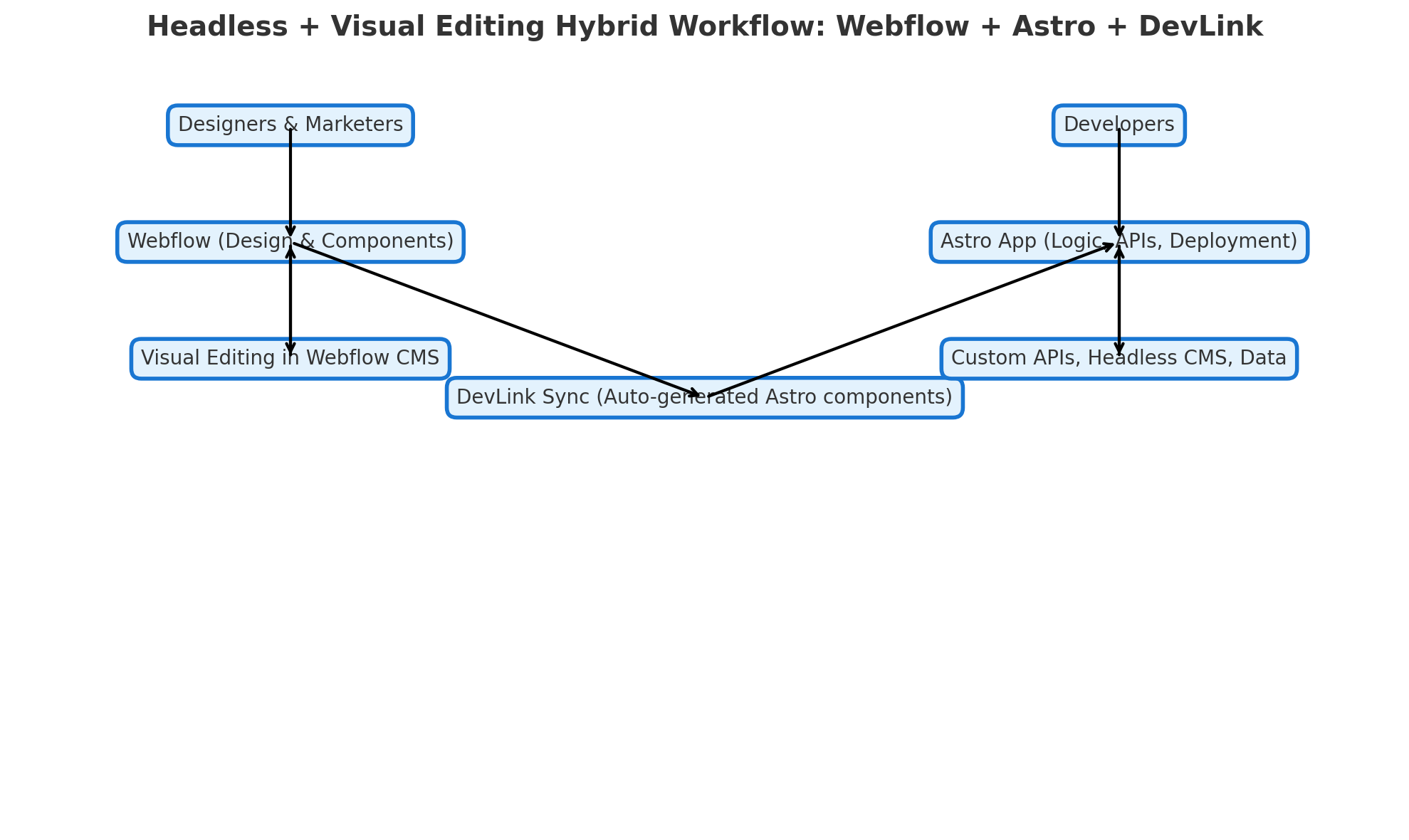
Example: Importing a Webflow Navbar into Astro
---
import { Navbar } from '../devlink/Navbar';
---
<html>
<body>
<Navbar client:load />
<main>
<h1>Welcome to Our Hybrid Site</h1>
</main>
</body>
</html>
The client:load directive ensures the component is hydrated only when necessary, keeping Astro’s performance edge intact.
Real-World Use Cases
1. SaaS Platforms
Marketing site in Webflow + user dashboard in Astro.
Shared design system ensures brand consistency between public and logged-in areas.
2. Client Portals
Astro handles secure login, API data, and dashboards.
Webflow supplies promo banners and content modules that marketing can update instantly.
3. Multi-Brand Platforms
Each brand’s Webflow project supplies its own design tokens and components.
Astro switches component imports per brand deployment.
4. Campaign Microsites
Astro handles forms, tracking, and integrations; Webflow provides landing pages editable without code changes.
Benefits for Teams
For Designers
- Work in Webflow’s familiar interface
- Push design updates without dev cycles
- See changes reflected in the live app quickly
For Developers
- No more manual CSS/HTML integration from Webflow exports
- Build app logic in Astro without fighting the design system
- Use Astro’s routing, API integrations, and build speed
For Businesses
- Faster time to market
- Consistent brand across all digital properties
- Scalable architecture for future growth
The Business Benefits
- Faster Time to Market – Marketing teams push visual updates without waiting for developer cycles.
- Consistent Brand – One design system feeds all sites and apps.
- Better Performance – Astro’s lean architecture + Webflow Cloud’s global CDN keep load times low.
- Future-Proof – You’re not locked into one CMS or one monolithic platform.
Potential Drawbacks and How to Address Them
- Two Environments to Manage
→ Solution: Define ownership boundaries early. - Learning Curve for DevLink
→ Solution: Document the component creation/sync process for the whole team. - Hosting Lock-in (if staying on Webflow Cloud)
→ Solution: Keep code portable; you can deploy elsewhere if needed.
Example Side-by-Side Workflow Diagram
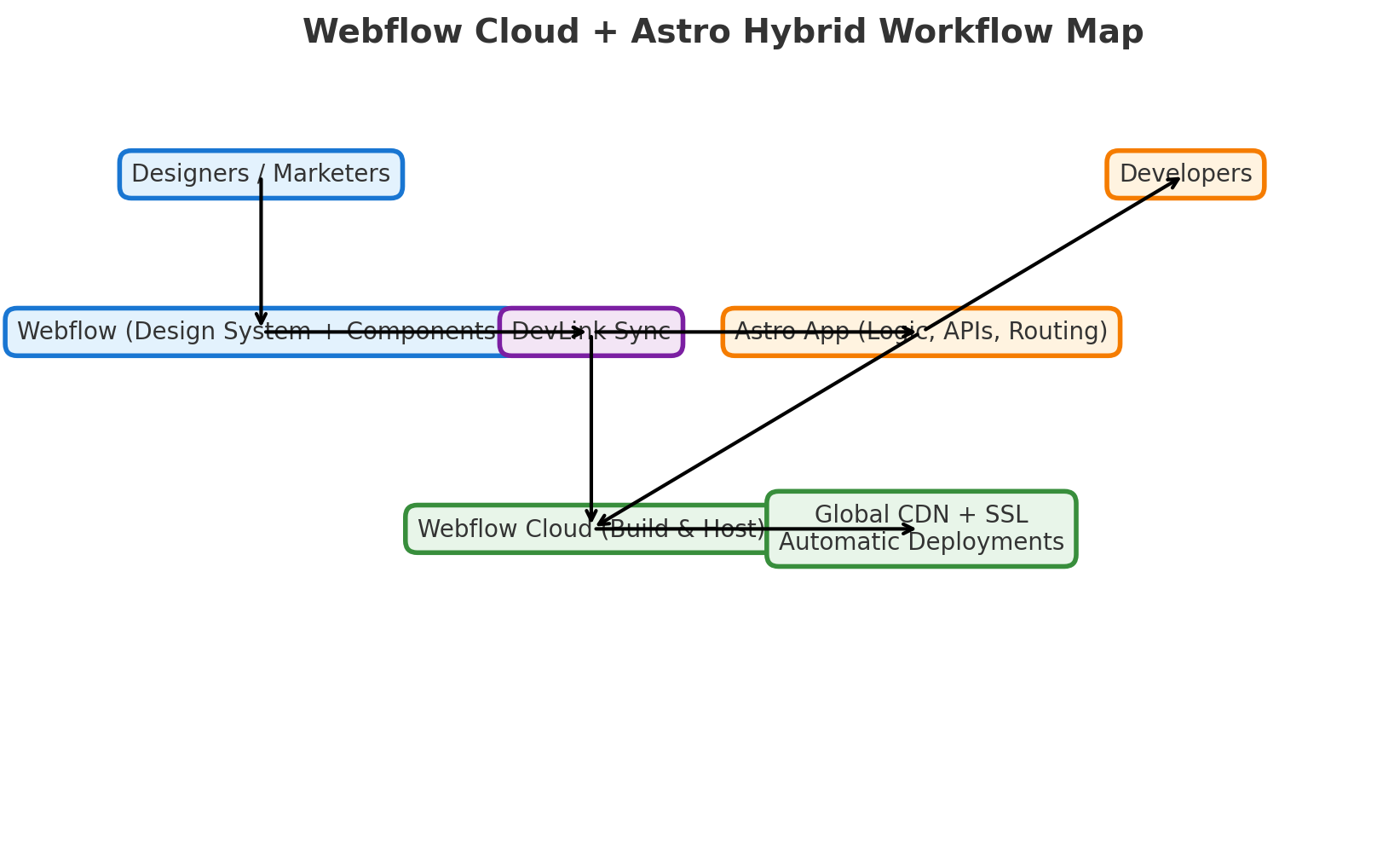
Before (Legacy Setup)
- Designer edits in Webflow → export → developer integrates → deploy separately.
After (Hybrid Setup)
- Designer edits in Webflow → DevLink auto-sync → Astro rebuild → deploy via Webflow Cloud.
Why We’re Excited
We’ve worked with enough teams to know that bottlenecks usually happen when marketing and development are forced to share the same workflow. Webflow Cloud + Astro solves that by letting each team operate at their best while still delivering a unified, high-performance user experience.
For businesses that need both rapid marketing agility and enterprise-grade technical capabilities, this hybrid model is a smart, sustainable choice.
Getting Started with Webflow Cloud + Astro
If you’re ready to explore a Headless + Visual Editing Hybrid, here’s a quick look at what the first phase typically involves.
1. Define Your Goals
Decide what role Webflow should play:
- Is it strictly for marketing pages?
- Will it manage your entire design system?
- Should certain app components also be editable by marketing teams?
2. Set Up Your Webflow Project
- Create or import your design system in Webflow.
- Structure components to be DevLink-ready (meaning each is reusable and cleanly organized).
- Assign global styles, typography, and color variables.
3. Enable DevLink & Sync to Astro
- Turn on DevLink in your Webflow project.
- Scaffold your Astro app and install the Webflow CLI.
- Sync your Webflow components into the
/devlinkfolder in your Astro codebase.
4. Integrate Data & Logic
- Wrap Webflow components with API calls, headless CMS content, or dynamic data.
- Add custom routing, authentication, or business logic in Astro.
5. Deploy via Webflow Cloud
- Connect your GitHub repo to Webflow Cloud.
- Set up automated builds so design updates in Webflow trigger app rebuilds.
- Use Webflow Cloud’s global CDN and SSL for production hosting.
6. Establish a Workflow
- Designers/marketers: Update visuals in Webflow.
- Developers: Maintain app functionality and integrations in Astro.
- Review changes in a staging environment before pushing live.
💡 Pro Tip: The earlier you define ownership boundaries between the marketing/design team and the development team, the smoother this hybrid workflow runs.
Need Help Getting Started?
We’ve implemented Webflow Cloud + Astro setups for SaaS products, client portals, and multi-brand platforms. We can help you:
- Plan your integration strategy
- Structure your design system in Webflow
- Implement DevLink sync and Astro best practices
- Optimize performance and SEO
Contact us to discuss your project.






