If your WordPress website is malfunctioning, you need to fix it fast. A critical error, such as the White Screen of Death (WSoD), is a common issue that needs to be addressed quickly. From identifying common errors to applying quick fixes and advanced repairs, this guide will walk you through essential steps for effective WordPress website repair.
Introduction to WordPress Repair
WordPress repair is the process of identifying and fixing issues that can disrupt the functionality of your WordPress site. A broken WordPress site can stem from various factors, including plugin conflicts, theme issues, and server problems. Addressing these issues promptly is crucial to maintain your site’s performance and search engine rankings.
The repair process typically involves several steps: identifying the issue, applying the necessary fixes, and thoroughly testing the site to ensure everything is back to normal. Regular WordPress maintenance plays a vital role in preventing these issues from arising in the first place, ensuring your site runs smoothly and efficiently.
Using a staging site can be particularly beneficial during the repair process. It allows you to test fixes and updates without affecting your live site, minimizing downtime and potential disruptions. For more complex issues, you might consider hiring professional WordPress repair services, which can provide expert assistance and ensure your site is restored to full functionality.
For those who prefer a DIY approach, various tools and plugins are available to help diagnose and fix common WordPress issues. Whether you choose to handle repairs yourself or seek professional help, maintaining your WordPress site is essential to ensure its security, functionality, and overall success.
Key Takeaways
- Identifying symptoms like slow loading times, error messages, and plugin conflicts is essential for diagnosing WordPress site issues.
- Key root causes of WordPress problems include outdated plugins, server issues, and corrupted files; addressing these can prevent future incidents.
- Quick fixes such as restoring from backup, clearing cache, and deactivating plugins can resolve many common WordPress issues efficiently.
Identifying Common Symptoms of a Broken WordPress Site
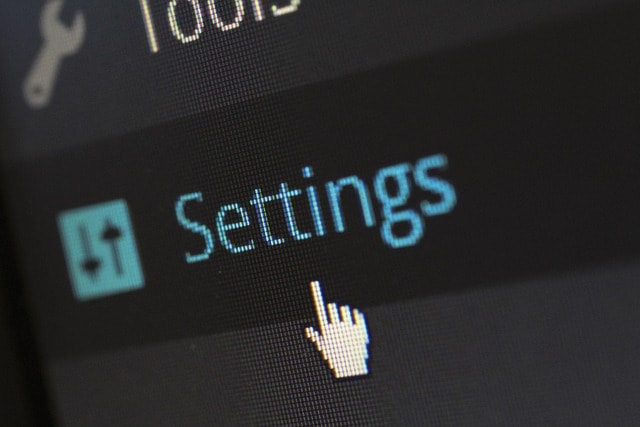
Detecting the signs of a compromised WordPress site is essential for timely troubleshooting. A noticeable symptom is extended load times. Any website that requires over three seconds to open could be deemed sluggish, potentially diminishing user satisfaction and adversely affecting its position on search engine results pages. Error alerts such as ‘Error establishing a database connection’ or ‘Connection Timed Out’ might indicate deeper issues. An error message is a common symptom that can help diagnose these problems effectively.
Be mindful also of potential clashes between plugins and themes which may lead to abnormal appearances or malfunctions in your site’s operation. Such conflicts can break page layouts and result in PHP errors. Theme conflicts can disrupt site functionality and performance, so it's crucial to identify and resolve them by switching to a default theme and systematically deactivating plugins. Stumbling upon 404 errors linked to missing content or experiencing the infamous ‘White Screen of Death’—a blank display devoid of content—are unmistakable red flags signaling technical mishaps within your WordPress installation that likely involve various WordPress-specific errors.
Recognizing these warning signs permits you to make more precise assessments and take appropriate measures accordingly. Acknowledging these prevalent indicators early on helps conserve both time and energy ultimately required for remediation efforts when handling minor hiccups or serious complications with your site.
Root Causes of WordPress Issues
It’s critical to pinpoint the precise origins of problems within a WordPress site in order to resolve them effectively. Outdated plugins and themes can create security weaknesses and functionality glitches, which can negatively impact the overall performance of your site. Issues stemming from the server such as outages, sluggish load times, or failures in database connections could severely impair both accessibility and efficiency of your WordPress platform. The active theme can also cause issues; switching to a default theme can help diagnose if the active theme is the problem.
Files that become corrupted due to hacking attempts or updates that didn’t complete properly might lead to unexpected behavior or even total failure of your website. Security breaches are particularly problematic because they not only cause downtime but also provide unauthorized individuals access to your site. Low-quality code may induce compatibility issues and system crashes, potentially allowing malicious code into the environment. Addressing these core challenges is crucial for keeping a WordPress installation secure and running smoothly.
Understanding what underlies these complications allows you to put preventative strategies into action while adhering to recommended best practices for securing WordPress sites against possible threats ahead. Ensuring regular plugin updates, conducting security audits, writing quality codes—these measures are instrumental in averting potential disruptions before they arise. Checking the list of installed plugins and keeping them updated is essential to avoid compatibility issues. Additionally, using an appropriate PHP version, as recommended by WordPress, is crucial for proper functionality.
Quick Fixes to Repair Your WordPress Website

To address issues with a WordPress site efficiently, start by pinpointing the issue, purging cache data, and temporarily disabling plugins. As a quick fix, you can also use a code snippet to increase the memory limit of your WordPress site. Additional measures such as recovering from a backup copy of your site, switching on debug mode to identify errors more clearly, and investigating potential theme-related problems can also be beneficial.
Executing these procedures typically remedies less severe complications and reinstates the normal operation of your WordPress site. If the core files are corrupted, downloading a fresh copy of WordPress to replace them is crucial to ensure the site functions correctly without affecting essential data.
Restore from Backup
Restoring your WordPress site from a backup is an effective method for resolving problems that arise. Utilizing backup plugins or services offered by your hosting provider, you can roll back to an earlier version of the site before recent alterations led to issues. This approach is particularly beneficial when confronting disruptions caused by corrupted files or problematic plugins.
Ensuring regular backups are in place is vital for swift restoration in case of emergencies. Set up automatic backups so that you consistently have access to an updated copy of your site at all times. Once you’ve restored from a backup, it’s important to meticulously examine your website to verify that all components are working properly and no corruption remains among files or plugins.
Clear Browser Cache
Ensuring that your browser cache is cleared guarantees the display of the latest version of your website. When troubleshooting, clearing the cache can make certain that any updates are seen and stops old content from being shown.
To clear the cache in Chrome, access Settings through the three-dot menu, navigate to Privacy and security > Clear cache. Clear browsing data, then choose which types of data you wish to remove. WordPress plugins such as WP Rocket have features to control and purge the WordPress site cache.
Taking this measure is essential for precise problem-solving and maintaining seamless functionality on your site so that critical errors in configuration settings do not occur.
Enable Debug Mode
Activating debug mode in WordPress allows for the tracking of errors while preventing them from being shown to visitors on your site. To turn debugging on, you must edit the wp-config.php file by inserting the following line:
define(‘WP_DEBUG’, true);
Doing so will record any errors or notices that occur, simplifying the process of identifying and resolving problems.
Utilizing debug mode is instrumental in detecting PHP errors along with other technical issues that may not be immediately obvious. By keeping error messages hidden from site visitors during this phase, you can ensure your website maintains a professional look while you work out any kinks.
Deactivating Plugins and Themes to Identify Conflicts

Turning off plugins and switching your WordPress site to a default theme can assist in determining the origin of problems on your site. By deactivating each plugin and eschewing custom themes, you can ascertain if a particular plugin or a clash between plugins and themes is causing difficulties. It is crucial to check all your plugins, as outdated or incompatible ones are often the source of problems. Regularly reviewing and updating all your plugins ensures compatibility with the latest WordPress versions.
Employing this strategy often successfully addresses various prevalent issues within WordPress sites. Remember, the last plugin reactivated is often the culprit responsible for website issues, so consider deactivating it if problems arise.
Deactivate All Plugins
Access the WordPress dashboard and proceed to the plugins section. There, highlight every plugin that has been installed on your site and opt to Deactivate them collectively. Following this deactivation process, methodically reactivate each individual plugin, examining your site’s functionality after each one is reactivated in order to isolate which plugin is causing issues.
Should you continue experiencing problems even with all plugins deactivated, it may be necessary to delve deeper into an investigation for identifying where the conflict lies. This systematic strategy aids in maintaining seamless operation of your WordPress site by detecting and rectifying any disruptions linked to plugins.
Switch to Default Theme
To ascertain whether the original theme is at the root of certain problems on your WordPress site, you can switch to a default WordPress theme. To do this, go into your WordPress dashboard and proceed to Appearance > Themes. Here, choose a default theme such as Twenty Twenty-Three for activation. Once activated, examine the functionality of your site again to determine if the issues are still present.
The process of isolating issues related to themes is crucial when diagnosing problems with a WordPress site. Should the site operate properly while using the default theme, it suggests that updating or substituting the formerly used themes may rectify any existing difficulties.
Advanced Repairs for Persistent Issues
For more stubborn problems, you might need to employ sophisticated repair strategies. These include tackling database issues, rectifying file permissions, and updating your WordPress installation.
Modified files can lead to site issues, so it is important to maintain original copies and use backups or FTP to restore the site to its previous state if necessary.
It is crucial that before you dive into these advanced repairs, ensure to create a backup of your entire site—this encompasses both files and the database—to safeguard against any potential loss of data from an earlier version. Additionally, downloading and uploading new files to replace corrupt ones is essential to maintain system integrity while keeping critical components like the wp-content folder and wp-config.php file intact.
Repair Database
Rectifying issues related to database connections and damaged tables in your WordPress site can be achieved by repairing the WordPress database. To initiate this process, insert an insert.
define(‘WP_ALLOW_REPAIR’, true);
into the wp-config.php file. Utilize phpMyAdmin for the administration and maintenance of tables within your WordPress database. Post-repair, it’s crucial to eliminate this line from wp-config.php to maintain security within the php file.
Ensuring that database credentials are accurate and undertaking repairs on corrupt databases as a measure of optimization is critical for reinstating functionality to your site. These actions are fundamental when dealing with complications related to the WordPress database.
Fix File Permissions
To address issues related to access, adjusting file permissions is a necessary step. This can be accomplished by employing the file manager provided by your hosting service or utilizing an FTP client. For WordPress, it’s advisable to set folder permissions at 755 and files at 644.
To confirm that the settings are accurate, review the server logs for any errors connected to permissions. Maintaining proper file permissions is crucial for both securing your site and preserving its operational integrity.
Refresh WordPress Installation
To resolve problems stemming from damaged or obsolete files, you might consider rejuvenating your WordPress installation. To safeguard against the loss of data, create backups of both the wp-content folder and the wp-config.php file before proceeding with this process. Employ FTP to transfer updated versions of WordPress files onto your hosting server, which will supplant existing files.
For optimal results, obtain new copies of WordPress files directly from its official website to guarantee access to the most current release. Scrutinize your site’s wp-config.php file by comparing it with a clean copy to pinpoint any irregularities that could be problematic. By taking these measures, you ensure that your site is operating on the newest and safest edition of WordPress and incorporates all necessary php files associated with it.
Enhancing Security and Performance Post-Repair

It’s imperative to bolster security and ensure optimal functionality after repairs, as this helps avert subsequent problems. Implementing automated backups, consistently applying updates, and optimizing page speed are all critical practices for upholding a secure and efficient site in order to enhance its security. Additionally, using security plugins and enabling two-factor authentication are effective strategies to enhance security and safeguard your website from potential attacks and unauthorized access.
Monitoring tools are essential for tracking your website's performance, including metrics such as load speed and uptime. Regular updates and audits are necessary to maintain optimal functionality and user experience.
Implement Automated Backups
Automated backups serve as a protective measure, allowing for swift restoration of your site in the face of any problems. Schedule automatic backups to occur at varying times to secure website data automatically, eliminating the need for manual intervention.
Once a backup is reinstated, it’s crucial to examine the site thoroughly. Confirm that all aspects are operating correctly and that any recent modifications have been maintained in order to reestablish functionality. Automated backups provide rapid data recovery, enabling an efficient return to normal operations. Additionally, having restore functionality is essential for maintaining site integrity, as it allows you to recover your site to a previous state in case of issues.
Regular Updates
Ensuring regular updates is essential for the security and functionality of WordPress, as they deliver new features along with security patches. By applying these updates to WordPress and its components, you mitigate potential vulnerabilities that arise from known security issues.
Maintaining your site’s performance and safeguarding it against threats involves consistent updates to the WordPress core, themes, and plugins. Keeping themes updated is particularly crucial, as these updates often include essential security patches and new features to enhance the site's functionality. This practice forms a critical part of an effective WordPress maintenance strategy.
Optimize Page Speed
Enhancing the speed of your webpage can boost both its functionality and the experience for users. A slow site can negatively impact search engine rankings and user experience, as slow loading times deter visitors, increase bounce rates, and ultimately hurt conversion rates. Employing tactics such as compressing images, making use of browser caching, and implementing plugins designed for performance optimization can markedly expedite load times.
Adopting these measures not only elevates site efficiency but also favorably affects search engine rankings. It’s crucial to have a swiftly loading website to keep a competitive advantage in today’s online environment.
Preventing Future Repairs
Preventing future repairs starts with regular WordPress maintenance. Keeping your WordPress installation, plugins, and themes up to date is crucial for ensuring compatibility and security. Regular updates help protect your site from vulnerabilities and keep it running smoothly.
Choosing a reliable hosting provider that offers automatic backups and robust security features can significantly reduce the risk of issues. Monitoring your site’s performance and addressing any problems promptly can also help maintain its health and efficiency.
Security plugins are essential for protecting your site from malware and other threats. Limiting the number of plugins you use can minimize conflicts and improve site speed. Always test updates and fixes on a staging site before applying them to your live site to avoid potential disruptions.
Keeping your site’s core files and database up to date and optimized is another critical aspect of maintenance. Regularly cleaning up your database and ensuring proper file permissions can prevent many common issues. By following these best practices, you can minimize the need for future repairs and keep your WordPress site running at its best.
When to Consider a Headless CMS
Persistent problems with WordPress sites, including plugin conflicts, prolonged loading periods, and substantial maintenance demands, might signal that WordPress is no longer the optimal platform for your enterprise. Under these circumstances, a fresh construction utilizing a headless CMS such as Storyblok or Contentful could be advantageous.
Opting for a composable architecture can free you from dependence on cumbersome plugins while also improving site speed and scalability. It strengthens security measures and ensures your content workflows are prepared for future developments. The agency offers assistance to firms looking to either stabilize their existing WordPress sites or transition them towards more expandable infrastructures.
Professional WordPress Maintenance Services
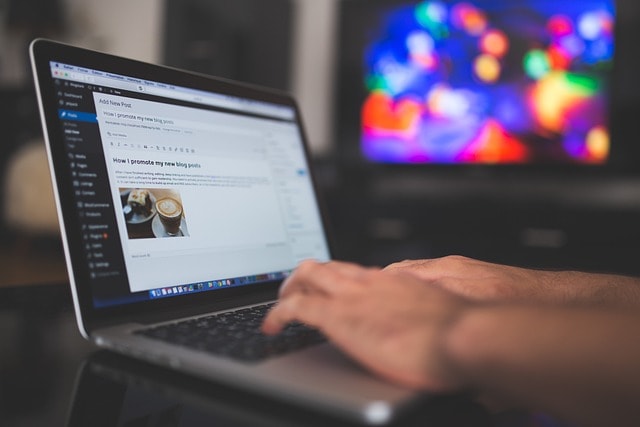
Expert WordPress maintenance services offer a full suite of options to ensure your website operates efficiently. These offerings encompass the restoration of your site, resolving conflicts between plugins and themes, enhancing page loading speed, fortifying security measures, purging malware, overseeing updates, and providing continuous assistance. The specialists in these agencies are adept at swiftly pinpointing problems, reinstating websites to their functional state, and applying industry-standard protocols for upgrades, bolstering security and optimizing performance. Additionally, taking proactive security measures is crucial to prevent future attacks.
By engaging professional maintenance providers for your WordPress website, you place it under vigilant care that diminishes the chance of disruptions or infiltration by malicious entities. Active supervision aids in identifying potential threats early on so as to prevent any detrimental impact. Securing the site post-repair is essential to avoid similar future attacks, ensuring long-term protection and stability.
Consistent expert technical support plays a crucial role in rectifying issues promptly while maintaining optimal functionality of your site. This enables you to devote attention to growing your enterprise without fretting over the technicalities associated with managing a WordPress site.
Conclusion and Next Steps
WordPress repair is a crucial process that requires attention to detail and a systematic approach. By following the steps outlined in this guide, you can identify and fix common WordPress issues effectively. Regular WordPress maintenance is essential to prevent future repairs and ensure your site runs smoothly.
If you’re not comfortable with DIY repair, consider hiring a professional WordPress repair service. These experts can provide the necessary support to keep your site in top condition. Keeping your WordPress site up to date, secure, and optimized is key to its longevity and success.
Use the tips and best practices outlined in this guide to prevent future repairs and improve your site's performance. Always remember to back up your site before making any changes or repairs. Staying informed about the latest WordPress updates, security threats, and best practices will help ensure your site remains secure and functional.
By taking these proactive steps, you can maintain a healthy WordPress site that performs well and supports your business goals.
Summary
Maintaining a healthy WordPress site requires vigilance and a proactive approach. By identifying common symptoms, understanding root causes, and applying quick and advanced fixes, you can effectively resolve many WordPress issues. Implementing best practices such as automated backups, regular updates, and performance optimization ensures your site remains secure and efficient.
When WordPress limitations become apparent, considering a headless CMS may be the next logical step. Professional WordPress maintenance services provide the expertise and support needed to keep your site running smoothly, allowing you to focus on your core business. Stay ahead of potential issues and keep your WordPress site performing at its best.






